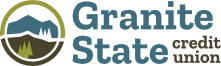Reminder: DO NOT give out your OnLine Banking credentials or debit card information.
-
Frequently AskedQuestions
OnLine Banking
- I’m not receiving text messages and/or a phone call with my ID Verification 4-digit code.
Follow these troubleshooting steps:
- Verify that the phone number being used is the correct phone number you have set up for ID Verification. Next request a new verification code to be sent.
- Select to receive a phone call rather than a text message in case text messages have been turned off for your device.
- Consider a landline phone call if in a low signal or reception area as this may impact receiving these calls or text messages.
If you are still experiencing issues with not receiving the code, contact GSCU at 1-800-645-4728 to help troubleshoot.
- How long is the one-time 4-digit passcode good for?
This one-time code will expire after 5 minutes. Once it expires, you will need to request a new code.
- How do I update my address, email, or phone number?
To update your physical address, email, or phone number log into OnLine Banking from a browser, then click Settings at the top of the page. From there, you can update your information under Profile.
To update, or add, your mailing address such as a PO Box, send us a Secure Message with an attached, signed request to update your information.
- I locked my account. How do I unlock it?
In the event you cannot gain access to your account due to being locked out, please contact GSCU by phone at 1-800-645-4728 for 24/7 support.
- Why am I prompted for an ID Verification code when completing transactions within OnLine Banking?
ID Verification, also known as two-factor authentication, is an extra level of security that is used to confirm that the account holder is the one authorizing the login.
- Can I rename my accounts within OnLine Banking to easily distinguish between them?
Yes, you can nickname your accounts. To do this, click on Settings, then Accounts, then click on the account you'd like to nickname. Enter the nickname and select save. Note: Only you will see the account nicknames within OnLine Banking.
- Are there password requirements for my OnLine Banking account?
Password must contain at least 9 and no more than 32 characters, both upper and lower case letters and at least one number. As a security precaution, you cannot use previous passwords. If you forgot your password, please utilize the “Forgot Your Password” link to change your password.
- Are there requirements to my Security Questions?
The answers you provide are not case sensitive, but they are space sensitive. You must answer your questions exactly the same each time. If you are unsure of your questions and answers, these can be reviewed and updated any time by choosing the Settings tab then Security and Alerts, then Security Questions. Answers must be from 5 to 32 characters long and can use numbers, letters, and special characters. Select and answer five questions that are easy for you to remember and hard for others to guess.
- What operating systems and web browsers are supported to access OnLine Banking?
Current versions of:
Windows
Mac OS
Mozilla Firefox
Google Chrome
Apple Safari - Why do I see fees applied and then credited with a waiver on my account transaction history?
This is simply a change in the way the fees are posted. If a member has a product that is subject to a fee but they meet the criteria for the fee to be waived they will see the fee post then be refunded.
- What if I don't want to see all of my accounts when I log into OnLine Banking?
There may be accounts that you access infrequently and don't want to see each time you log-in. Within OnLine Banking there is an option to hide accounts if you choose not to have them in view. To do this click on Settings, then Accounts, then click on the account that you'd like to hide and select save.
- How do I change the phone number I have set up for ID Verification?
Once logged into Online Banking click on the Settings tab. Next click to expand the Security and Alerts section, then click Identity Verification Phones. Prior to making any changes to the account settings, you will need to complete the ID Verification process to confirm you are the account holder who is authorized to make changes to the account.
- What if my cell phone number is not listed as an option for ID Verification?
You can choose to enter in your own phone number to receive a text or voice message with the 4-digit code.